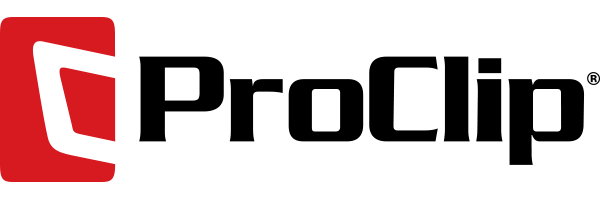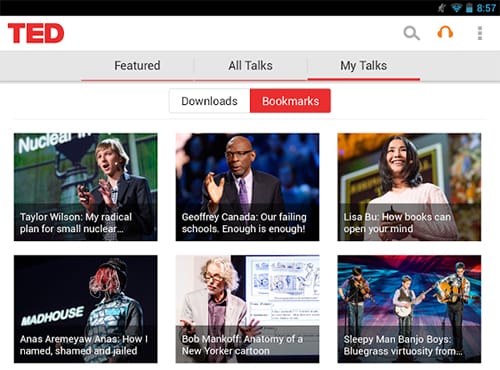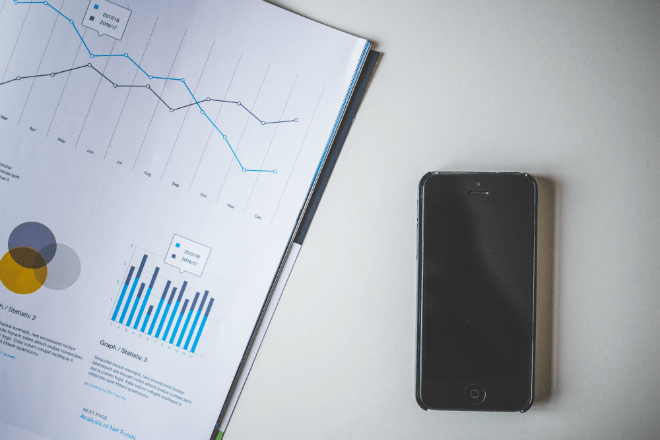
Since a picture can often convey a lot more information than a mere block of text, it makes sense to work with images when creating documents on your iPhone or iPad.
With Apple’s iOS devices being portable computers that are quite suitable for making multimedia documents, it makes sense to take advantage of this capability when communicating with others, whether for business, school or just when having fun.
If you’ve been wishing you could include images in documents that you make with the Notes app on your iPhone, that capability is now in your hands. The Notes app in iOS 11 is updated so now it can scan documents, which you can then share with others right from the device, according to a recent report from Cult of Mac.
Scanning and Marking Up Your Documents in iOS 11 with Notes App
Begin by opening an existing note in the Notes app, or create a new one. Next, simply tap the plus sign icon located at the bottom of the display, and then tap “Scan Documents.”
Point the device’s camera at a document you want to scan. Notes is designed to automatically detect the edges when making a picture, using its built-in perspective fixing feature to adjust the image if it is skewed. For people who routinely scan a lot of documents, this feature can save a lot of time and effort.
Next, tap the ‘Share’ arrow and then tap the ‘Markup’ icon when you are ready to add some annotated notes using the markup tools that come with iOS 11.
Now, it’s easy to take a picture of a receipt to include in an expense report, for example, or show people what your kid looks like wearing some new birthday clothes. This can all be done in a note that you share with friends, family and/or fellow employees to see on other iOS devices.
All the documents you create to include images with the Notes app will be easier to manage and read when you mount your iPhone or iPad in a convenient table stand, such as when sitting at a desk or in a restaurant. You can then keep your hands free for other tasks, while the documents will be positioned at just the right viewing angle.