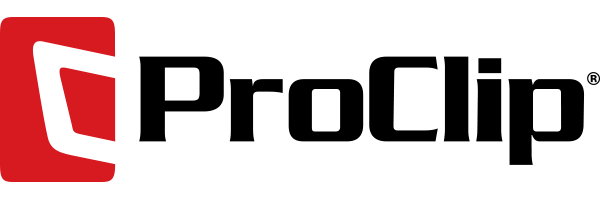(Image via Google/Softwarevilla)
Many smartphone users have long struggled with storage issues. Pictures and videos quickly take up memory, and paying for more local storage is expensive. Android 7.1 Nougat is making storage problems a thing of the past by putting simple solutions at users’ fingertips. Here are two ways to manage your smartphone’s storage with the features included in Android 7.1.
Using Smart Storage (Pixel Phones Only)
For users who have the Google Pixel or Pixel XL, Android 7.1 Nougat includes Smart Storage. A storage solution might not be as exciting as some of the other features included in Android 7.1, but it makes backing up files and freeing up space simpler than it’s ever been before.
Smart Storage includes unlimited free storage for original images and videos on Google Cloud. When your phone’s local storage is nearly full, the feature will back up pictures and videos (including 4K videos) that you take to Google Cloud. It’ll then clear the original files from your phone’s hard drive. When you want the pictures or videos, they’ll be waiting for you on the cloud.
To use Smart Storage on the Pixel or Pixel XL, follow these steps:
- Go to Settings > Storage.
- Select Manage Storage.
- Toggle the Smart Storage option to “on.”
Smart Storage is set to automatically take care of backing up and removing your picture and video files, and it’ll begin to as soon as it’s turned on.
Freeing Up More Space
Should you want to free up even more space, or if you don’t have a Google Pixel or Pixel XL that includes free cloud storage, “free up space now” lets you manually remove old apps and files from your phone’s local storage. To use this option, do the following:
- Go to Settings > Storage.
- Select Manage Storage.
- Select “free up space now.”
Once you select “free up space now,” you’ll be shown apps, pictures, videos and other files that you’ve not used in a long time. You can sort these by type of file, date last used and the amount of space they take up. These options make it easy to find — and remove — items you no longer need that are using lots of valuable memory. This process isn’t quite as streamlined as Smart Storage, but it’s still fairly fast.
Manage Your Memory
Android users have been able to manage their phone’s memory in the past, but they haven’t been able to do it this easily. With simple and quick solutions for removing unneeded files, Android 7.1 lets you take as many photos and videos as you want — without worrying about whether you’ll have room for another app or should’ve paid for a larger hard drive.